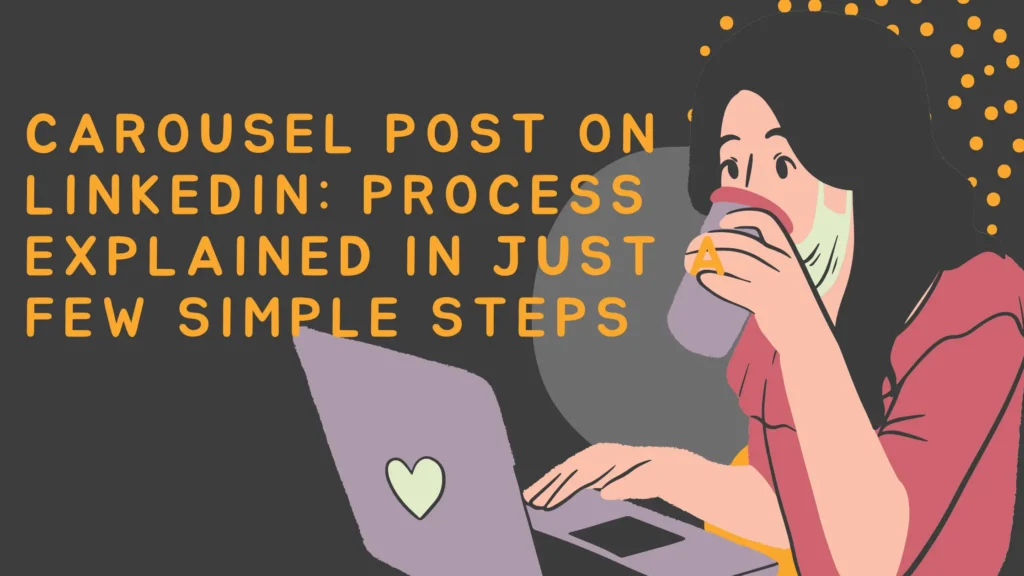Just like any other social media platform, LinkedIn also follows a specific algorithm. All organizations want to create a strong presence on LinkedIn because it is a professional platform and it helps in creating a reputable brand name. Carousel post is one of the tactics you can use on LinkedIn to spread the word about your brand.
I have been doing some research work on the LinkedIn platform to know the right tactics to make your post viral. After detailed research, now I can say that there is no full-proof strategy that will world. So, I would like to recommend you all experiment with your different ideas, and don’t forget to post fresh and attractive content.
Recently, carousel posts have gained buzz because these types of posts are so attractive that visitors will stop by. Thus, if you want to increase engagement with your posts on LinkedIn, then carousel posts can help you. LinkedIn carousel posts are the underused and biggest reason that most people do not know how to create one. Well, we are here for you! We have created a complete guide in simple steps that will help you to create an attractive carousel post. You can use any design software to create your posts. But my favorite is Canva and I am going to explain the process by using Canva. You can also hire a digital marketing agency that can help you in creating a carousel post.
LinkedIn Carousel Posts
First, let us understand what LinkedIn Carousel is. It is a document you can easily share on your LinkedIn feed. People on LinkedIn can scroll through your Carousel post just like a presentation. The welcome addition is that they do not leave the LinkedIn platform to check your post.
As these kinds of posts are quite alluring, therefore, they can easily stand out in your newsfeed. If you want to gain the attention of people on LinkedIn and get customers for your brand, LinkedIn carousel posts can lead you to success.
Benefits Of LinkedIn Carousel Posts
LinkedIn Carousel posts can get you the attention you have been looking for. If you have not tried it yet, then it is the right time to go for it. I want to tell you why LinkedIn posts are incredible:
• By spending a little bit of time and energy, it is possible to get a lot of engagement and gain brand recognition.
• You do not need to go bankrupt to boost engagement and get some clicks.
• The carousel posts can help you to stand out in your LinkedIn community.
• Carousel post is quite easy to create and it means anyone can do it.
Steps To Create LinkedIn Carousel Post
Step 1: Create Carousel
You need to start with designing a post. As I have already explained that you can use any designing tool, but I am going to describe it here with Canva. You need to open Canva and create a design with customized dimensions. The standard size of a carousel post is 1080 x 1080. I would like to recommend you go for 1080 x 1350 for a taller appearance. Well, you can choose any of these two options.
Let’s make a carousel post containing three images. Here, I am going with a square shape design of the post and that means I have to use 3240 width x 1080 height.
Why 3240×1080 px?
First of all, you need to know that a single carousel post can contain 2 to 10 images. If you are posting ten images, then you need a width of 10,800 px. For this lengthy post, you cannot Canva. As here I am creating a carousel post with three images, therefore, I need a width of 3240 px.
Step 2: Divide Design Into 3 Sections
As we are going to create a 3-image carousel post, therefore, we need to divide the page setup into three sections. To do this, you need to click on File → show rulers. After that, you have to click and drag from the side rule. It will let you create the separations on the design. Once your design gets separated, you’ll notice a purple line across the design.
This separation will be at 1080 pixels, separating your design into two. Now, add a new page and this page will be two posts wide. You need to create three designs and that’s why you need to leave the last one empty. We will discuss omitting the last section of the design later on.
Step 3: Start Creating the Design
You should start the design process by adding a background color. After that, choose the image that spans the three posts. If you do not want background, then you can go with that too. But for that, you need the pro version of Canva.
After that, you need to add some attractive graphics and text on the main carousel cover. You can easily find images for no cost at pixabay, morguefile, unsplash, etc.
Step 4: Download Your Design
After completing the design process, you have to download the design. You should select the pages that you want to download. Finally, download the design in pdf format. You can easily upload your PDF docs on LinkedIn. You will get a zipped folder after downloading. Now, you have to unzip the folder and split the pages so that you can have individual images.
You can use pinetools.com to split your images and share them as carousels on Instagram from there.Voila! The process of creating a carousel is finished here. Now, you know how to create a carousel post using Canva. If you still have any doubts, then feel free to contact the marketing experts of a renowned digital marketing agency.
Wrapping Up
Looking for enticing ways to grow your LinkedIn business page? With the help of attractive and informative LinkedIn Carousel posts, you can drive more and more traffic.
I would like to recommend that you should share your knowledge on these posts people want to know. These kinds of posts would take your social marketing campaign one level up. No matter what kind of information you are sharing, carousel posts are an incredible way to connect with people on LinkedIn. Make sure your design is unique, extraordinary, and able to grab the attention of LinkedIn users.